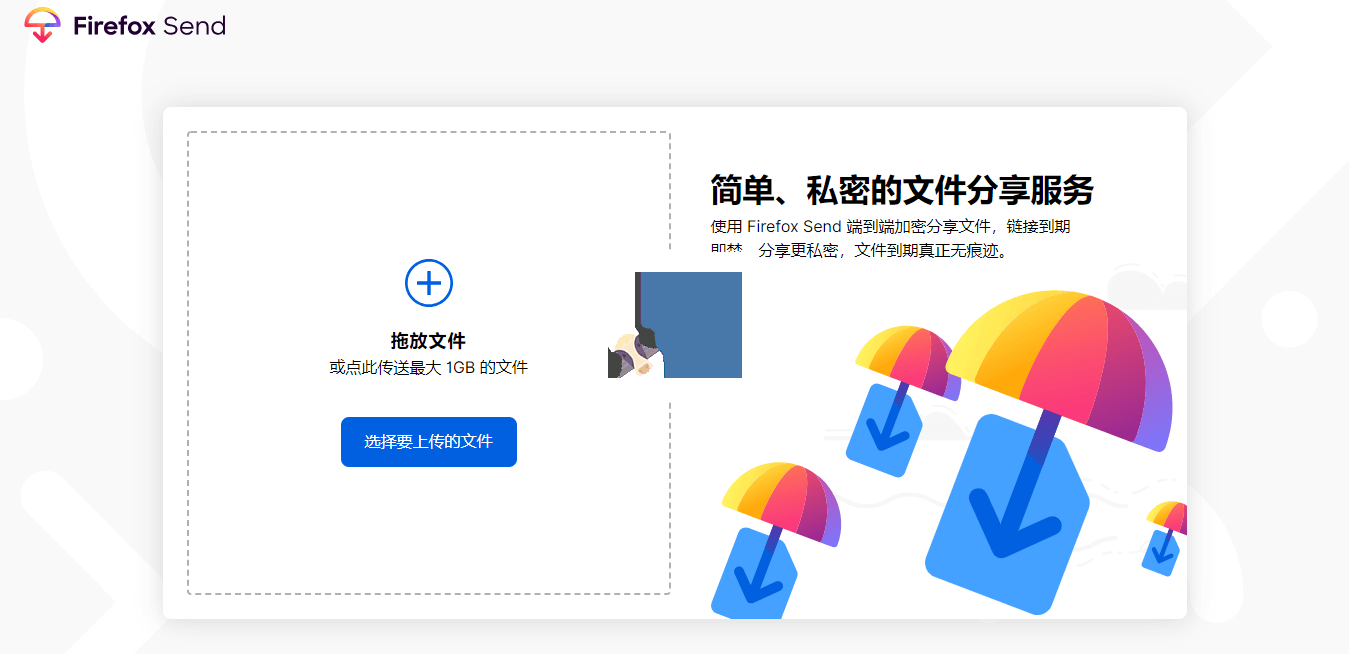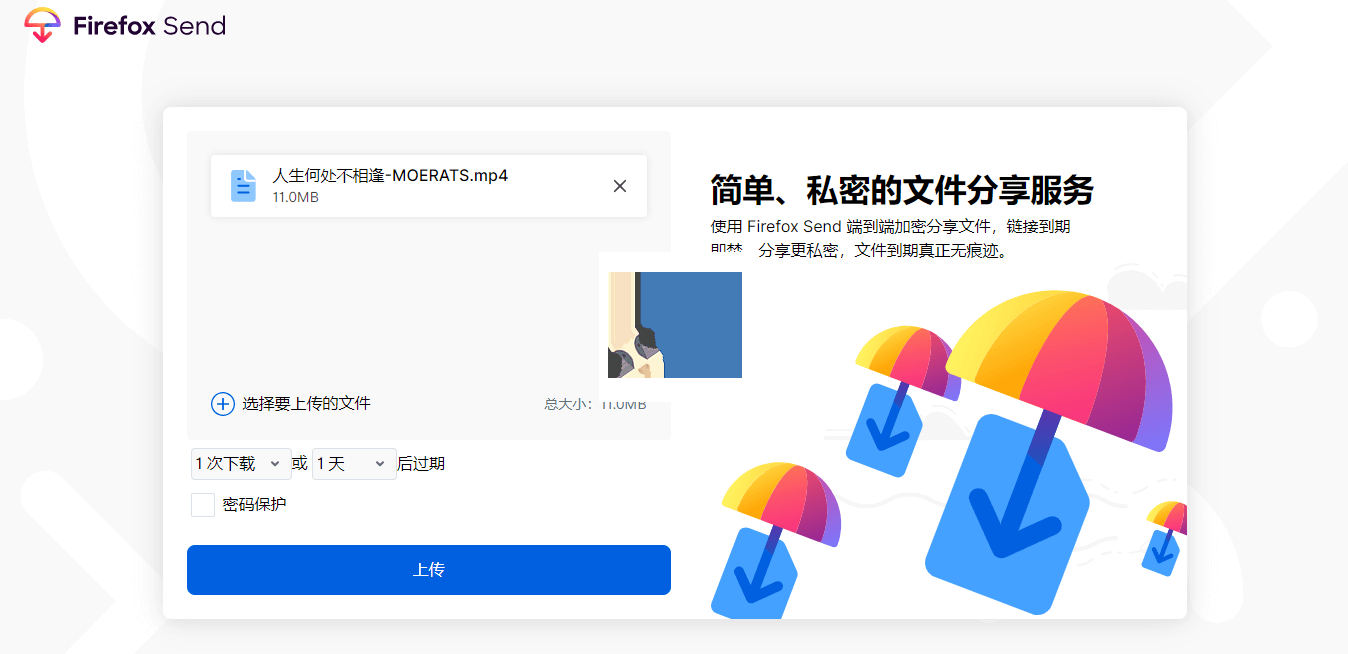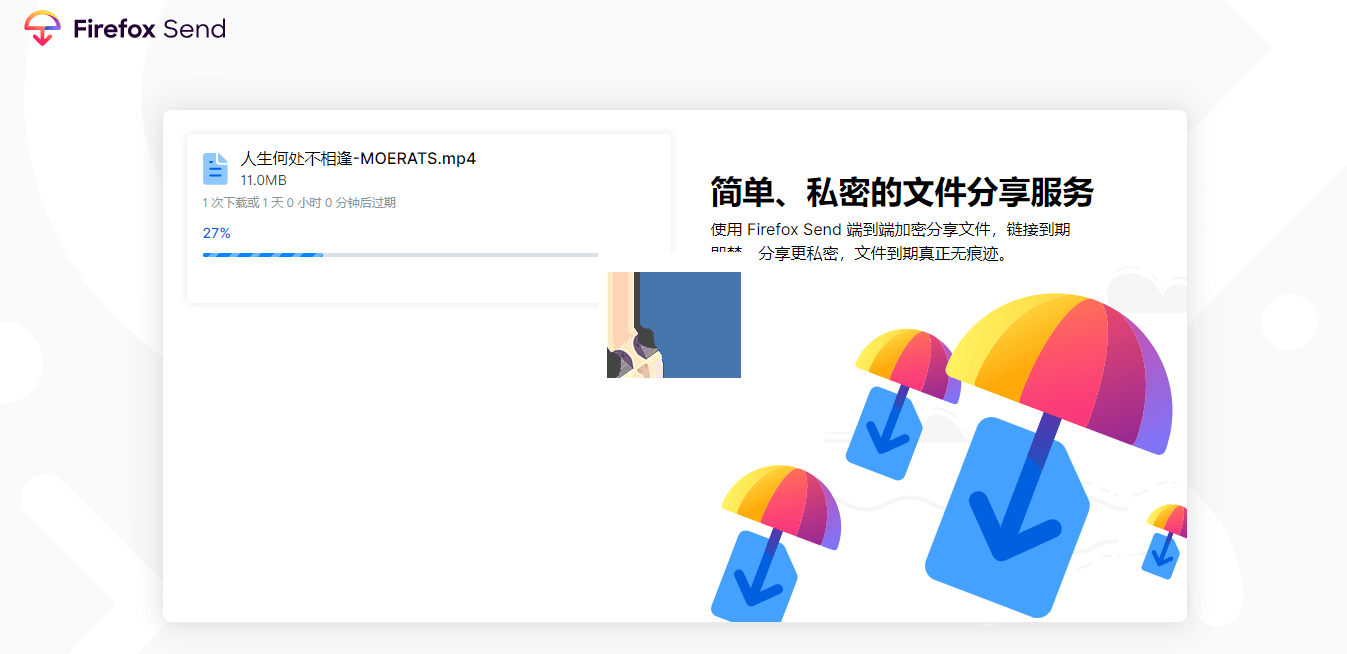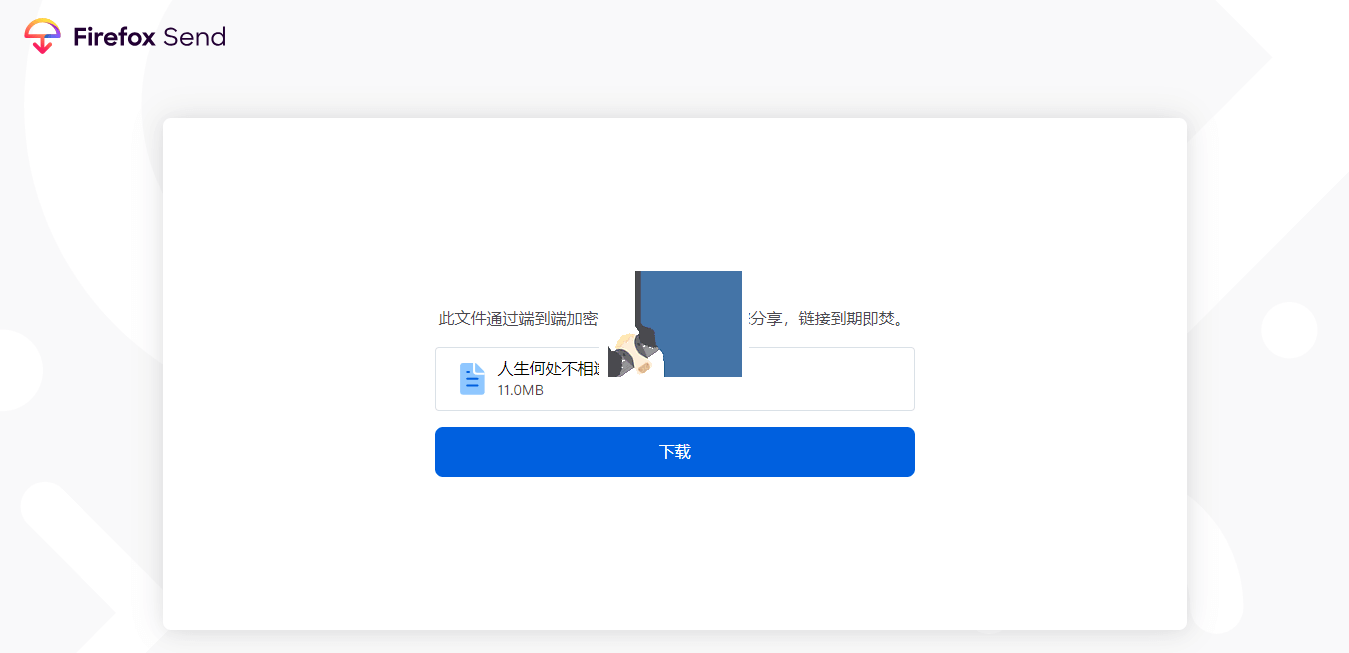说明:Firefox Send教程,这里就水一下手动搭建和Docker搭建。
截图
手动安装
Github地址:https://github.com/mozilla/send
所需环境:Node.js 10+、Redis,如果你服务器,特别是CentOS,内存512M或以下的话,建议加点虚拟内存,不然后面可能会安装失败,也可以用下Swap一键脚本
1、安装Nodejs
#Debian/Ubuntu系统 curl -sL https://deb.nodesource.com/setup_10.x | bash - apt install -y nodejs git #CentOS系统 curl -sL https://rpm.nodesource.com/setup_10.x | bash - yum install nodejs -y yum -y groupinstall "Development Tools"
2、安装RedisCenOS 6系统:
#安装EPEL rpm -Uvh https://dl.fedoraproject.org/pub/epel/epel-release-latest-6.noarch.rpm #安装Redis yum install redis git -y #启动Redis service redis start #设置开机自启 chkconfig redis on
CenOS 7系统:
#安装EPEL rpm -Uvh https://dl.fedoraproject.org/pub/epel/epel-release-latest-7.noarch.rpm #安装Redis yum install redis -y #启动Redis systemctl start redis #设置开机自启 systemctl enable redis
Debian/Ubuntu系统:
apt install redis-server -y
3、安装Firefox Send
#新建一个moerats用户,指定该用户的主目录为/home/moerats #Debian/Ubuntu系统 useradd -d /home/moerats -m moerats #CentOS系统,以下命令会自动给你创建一个/home/moerats主目录 useradd moerats
然后继续使用命令:
#进入到/home/moerats目录下载send项目 cd /home/moerats git clone https://github.com/mozilla/send.git #将send目录用户权限改为新建用户moerats chown -R moerats:moerats send #切换moerats用户 su - moerats #进入项目文件夹 cd send #安装依赖 npm install #构建生产环境 npm run build #运行 npm run prod
不出意外的话,构建和运行都没问题,不过运行的话root用户和新建的moerats用户都是可以运行的。
访问地址为ip:1443,然后一般情况下CentOS还需要开启防火墙1443端口,使用命令:
#CentOS 6 iptables -I INPUT -p tcp --dport 1443 -j ACCEPT service iptables save service iptables restart #CentOS 7 firewall-cmd --zone=public --add-port=1443/tcp --permanent firewall-cmd --reload
想要访问就需要使用域名反代,方法看后面。
Docker安装
1、安装Docker
#CentOS 6 rpm -iUvh http://dl.fedoraproject.org/pub/epel/6/x86_64/epel-release-6-8.noarch.rpm yum update -y yum -y install docker-io service docker start chkconfig docker on #CentOS 7、Debian、Ubuntu curl -sSL https://get.docker.com/ | sh systemctl start docker systemctl enable docker
2、拉取镜像
#将容器内部运行环境设置为生产,外部映射端口1443 docker run --name send -d \ -p 1443:1443 \ -e NODE_ENV=production \ mozilla/send:latest
然后使用ip:1443访问即可,如果你想设置变量值,比如S3,直接使用-e参数即可,参考NODE_ENV用法。
域名反代
安装Caddy:
wget -N --no-check-certificate https://raw.githubusercontent.com/ToyoDAdoubiBackup/doubi/master/caddy_install.sh && chmod +x caddy_install.sh && bash caddy_install.sh #备用地址 wget -N --no-check-certificate https://www.moerats.com/usr/shell/Caddy/caddy_install.sh && chmod +x caddy_install.sh && bash caddy_install.sh
配置Caddy:
#以下全部内容是一个整体,请修改域名后一起复制到SSH运行! #http访问,该配置不会自动签发SSL echo "www.moerats.com { gzip proxy / 127.0.0.1:1443 { header_upstream Host {host} header_upstream X-Real-IP {remote} header_upstream X-Forwarded-For {remote} header_upstream X-Forwarded-Proto {scheme} } }" > /usr/local/caddy/Caddyfile #https访问,该配置会自动签发SSL,请提前解析域名到VPS服务器 echo "www.moerats.com { gzip tls [email protected] proxy / 127.0.0.1:1443 { header_upstream Host {host} header_upstream X-Real-IP {remote} header_upstream X-Forwarded-For {remote} header_upstream X-Forwarded-Proto {scheme} } }" > /usr/local/caddy/Caddyfiletls参数会自动帮你签发ssl证书,如果你要使用自己的ssl,改为tls /root/xx.crt /root/xx.key即可。后面为ssl证书路径。
启动Caddy:
/etc/init.d/caddy start
就可以打开域名进行访问了。
如果你使用其它的,比如Nginx,这里就大概发个反代配置,直接添加到配置文件即可。
#在配置文件里添加 location / { proxy_pass http://127.0.0.1:1443; proxy_redirect off; proxy_set_header X-Real-IP $remote_addr; proxy_set_header X-Forwarded-For $proxy_add_x_forwarded_for; }最后使用啥的就不研究了,有问题可以看下Github文档→传送门。
本文转自 Rat's Blog ,原文链接:https://www.moerats.com/archives/920/